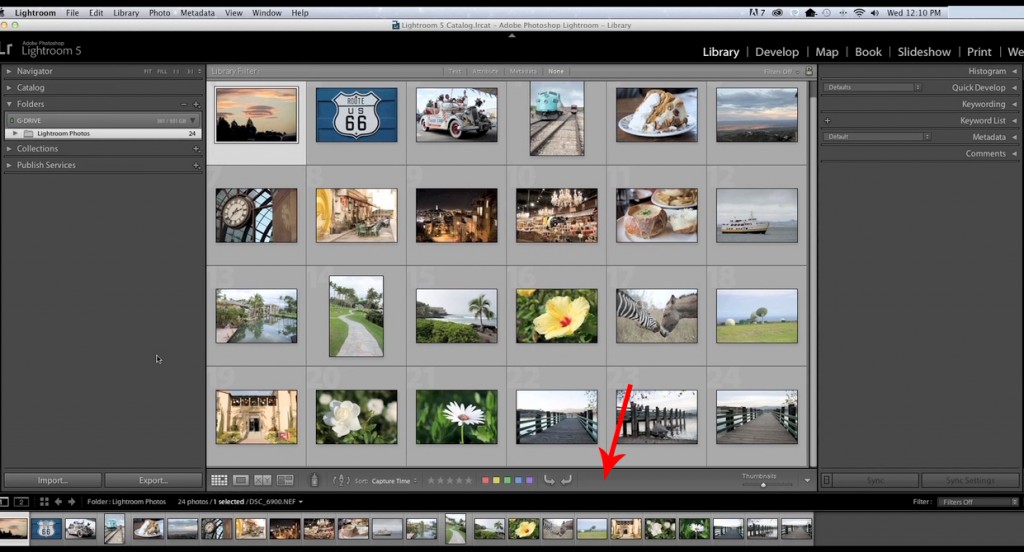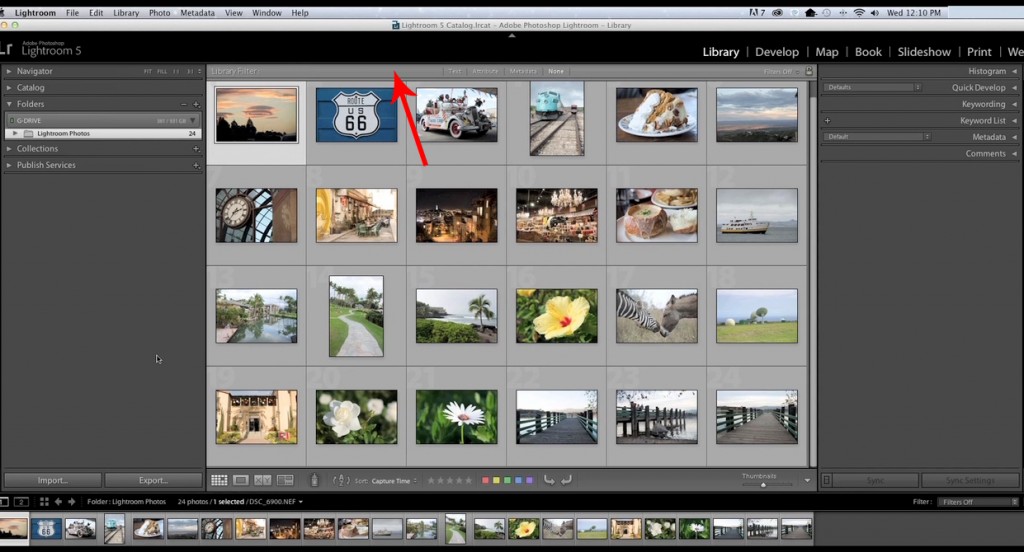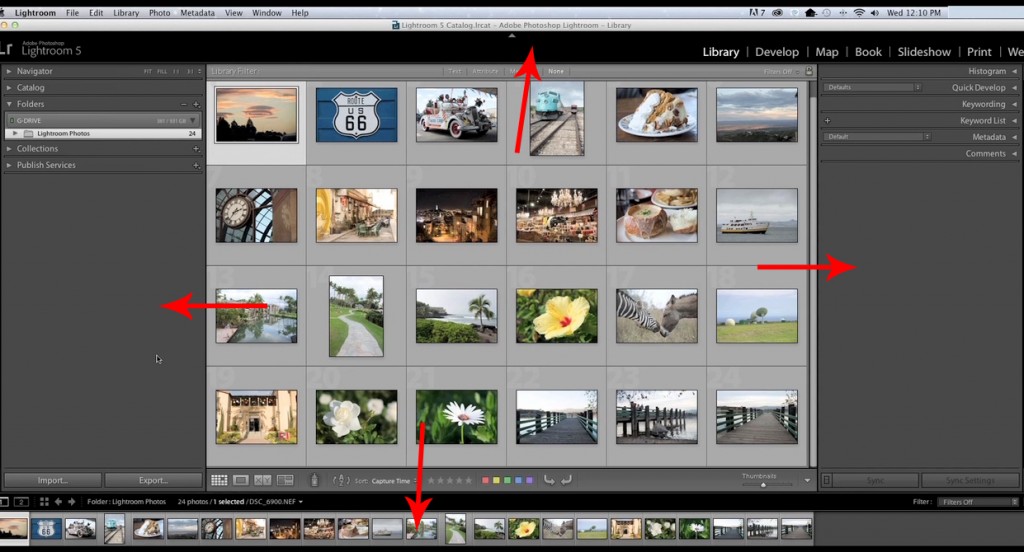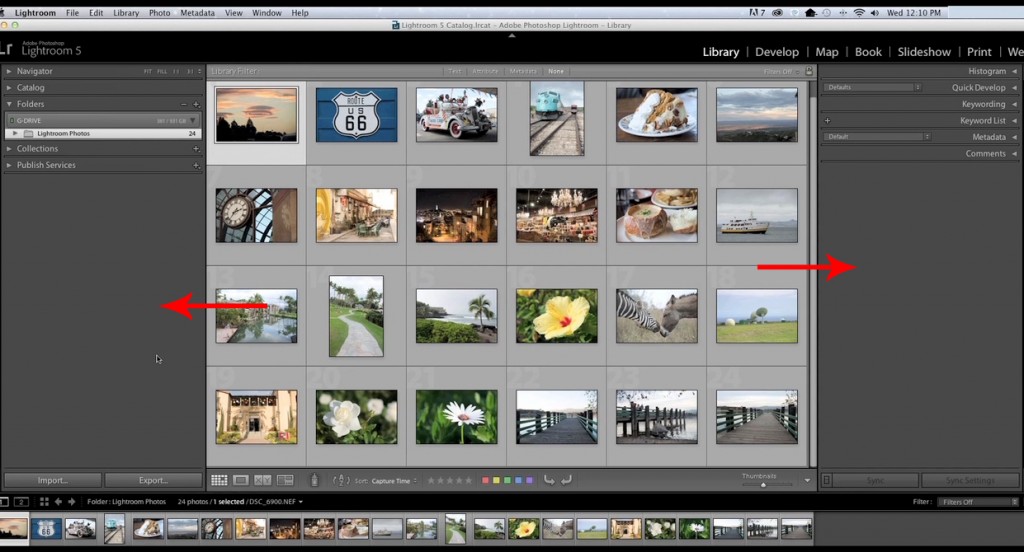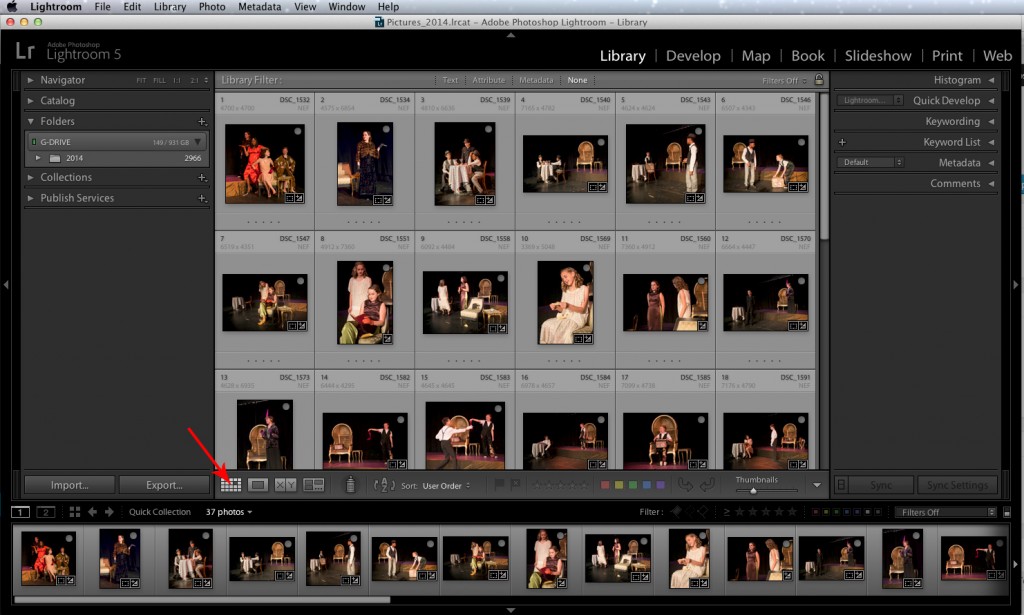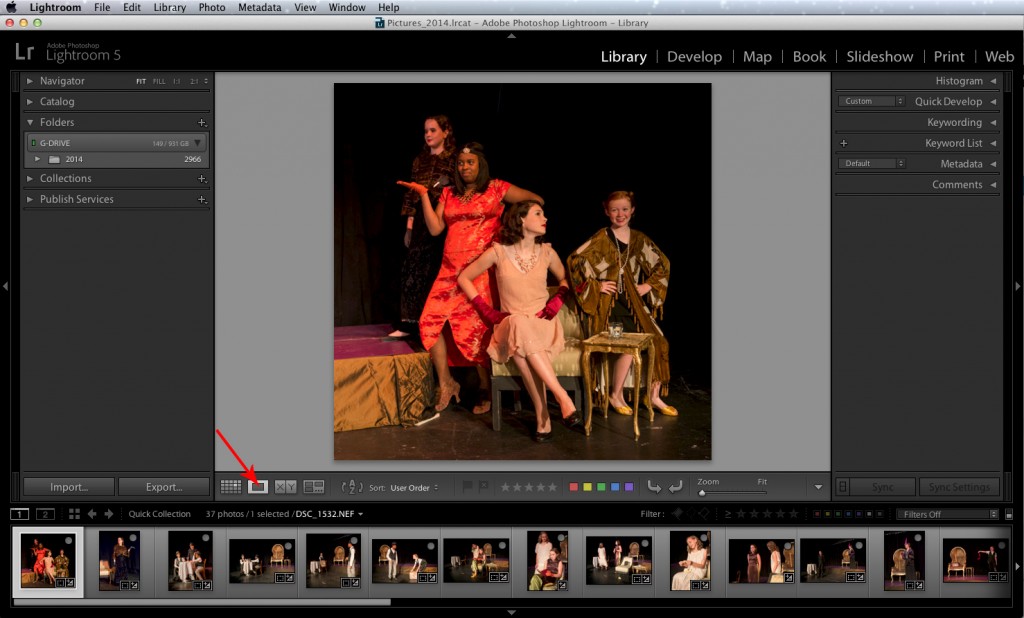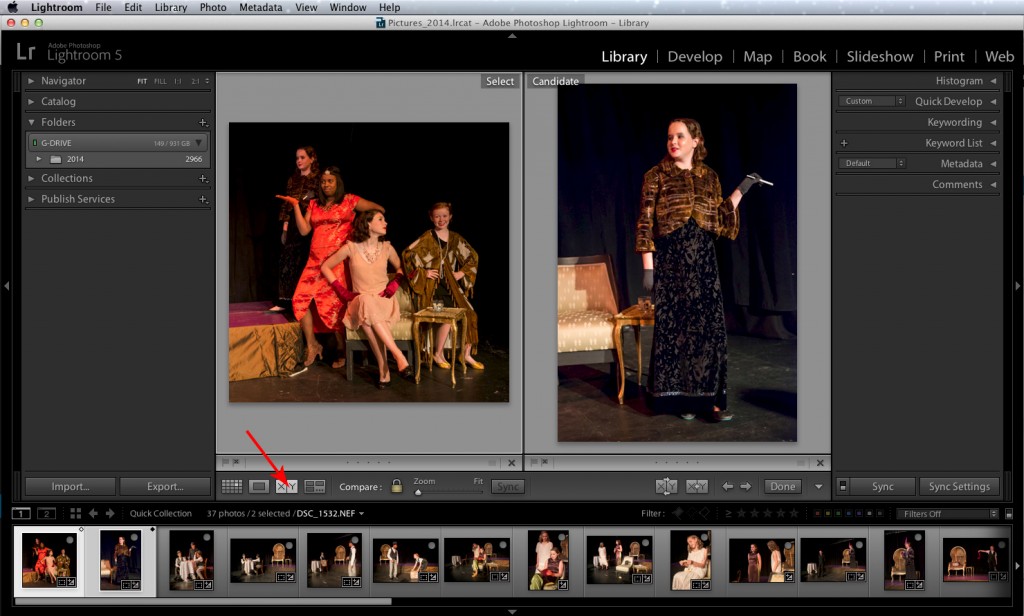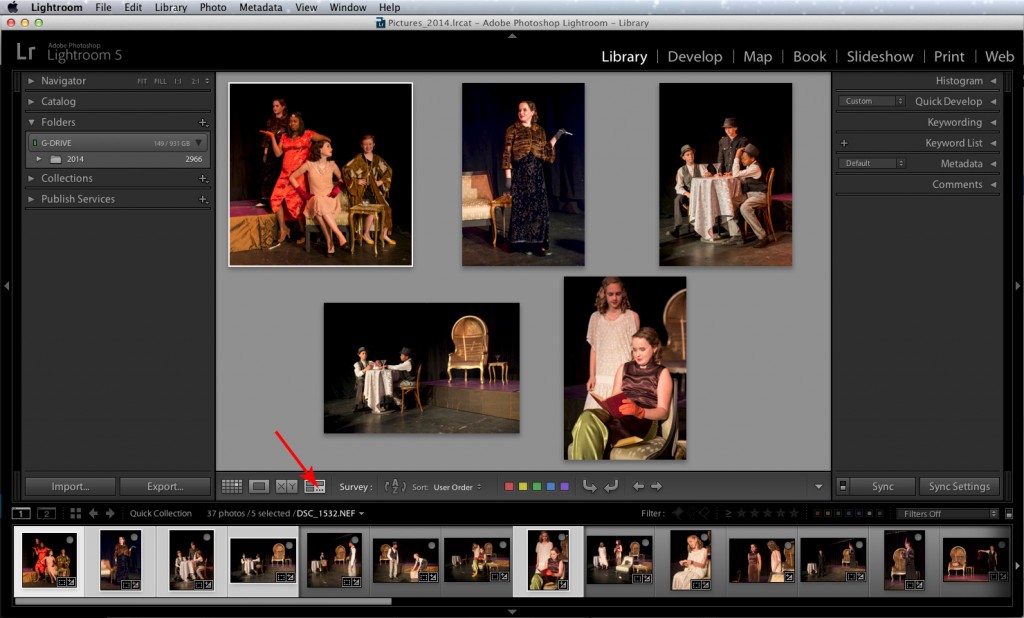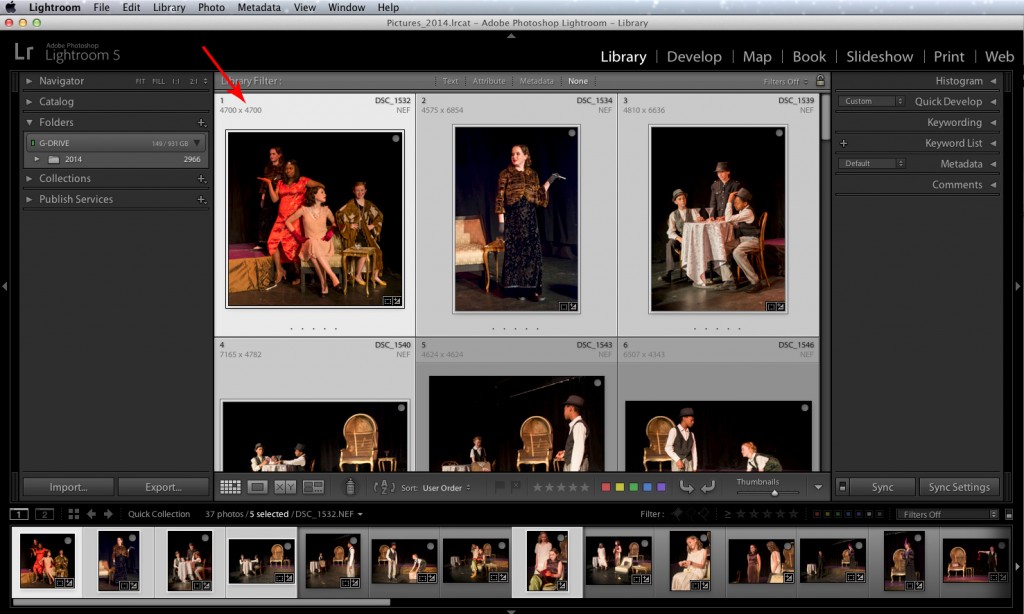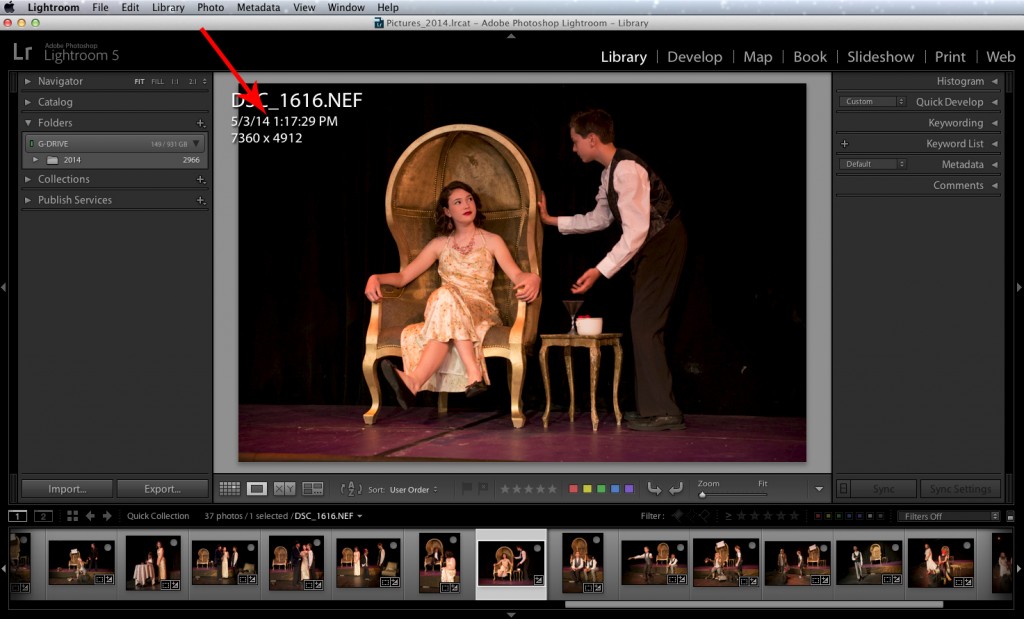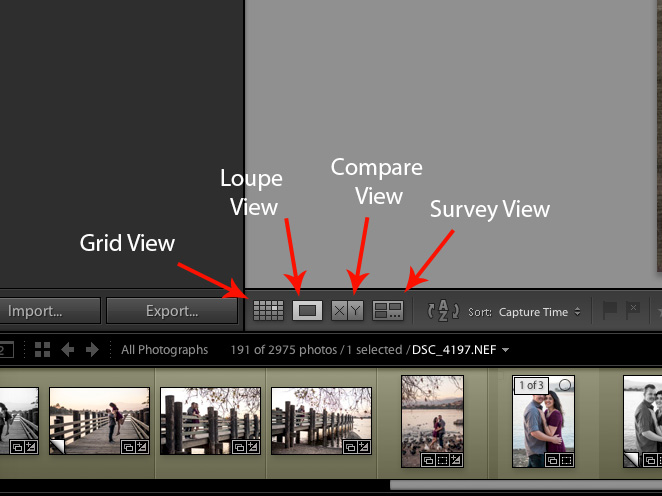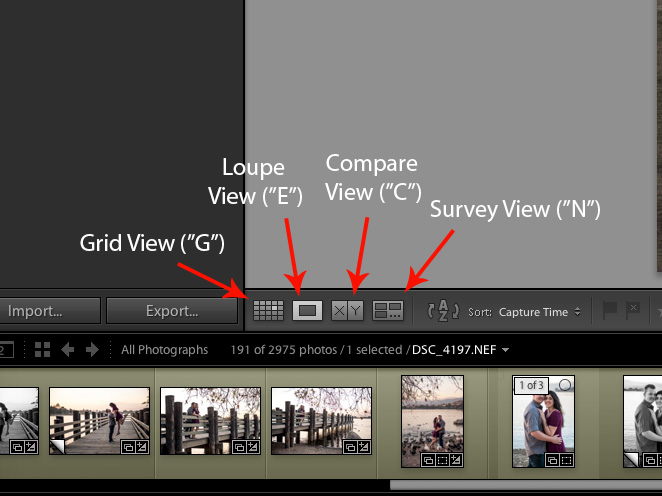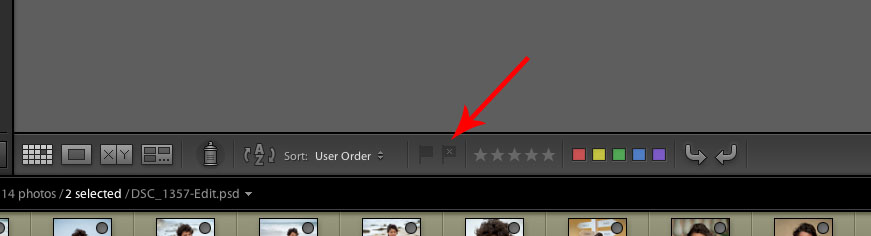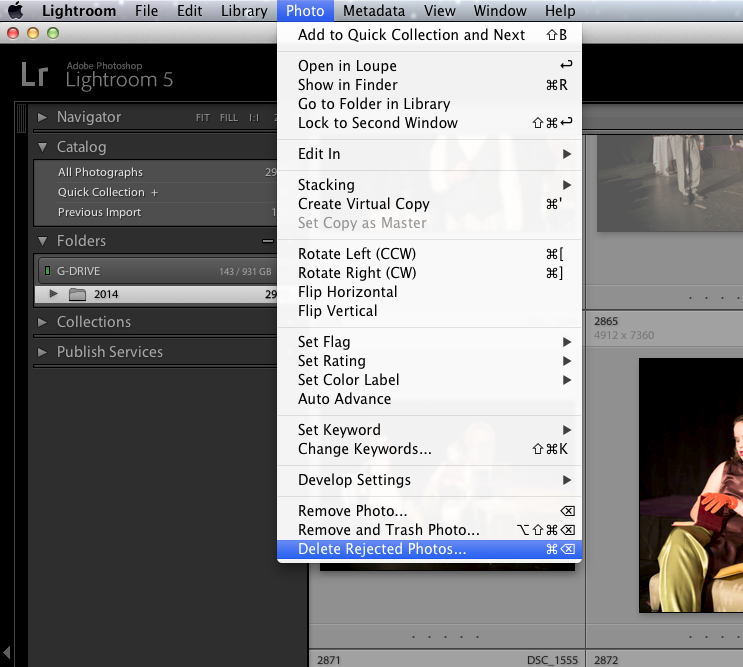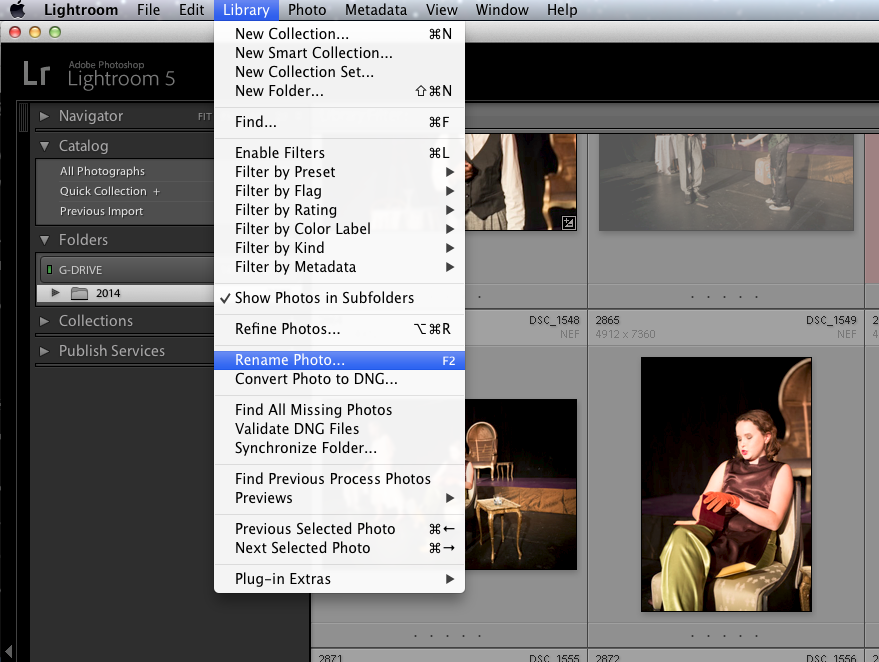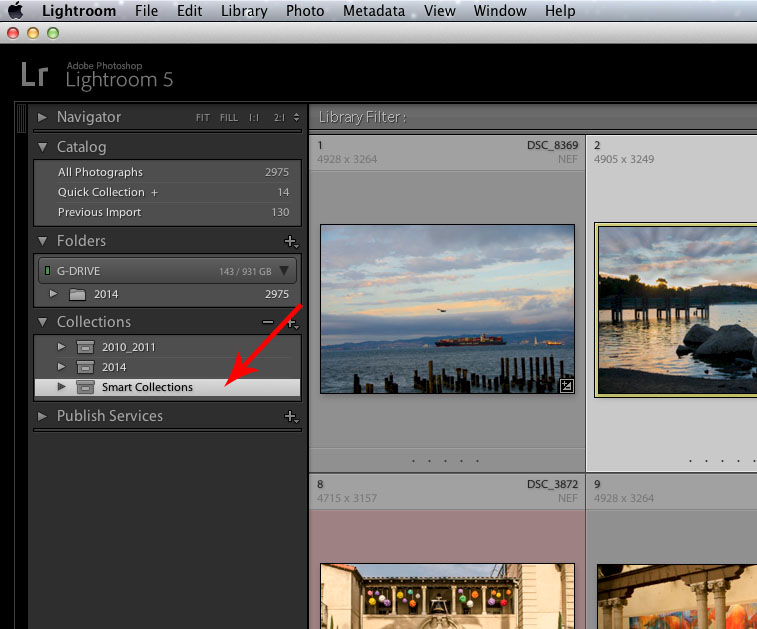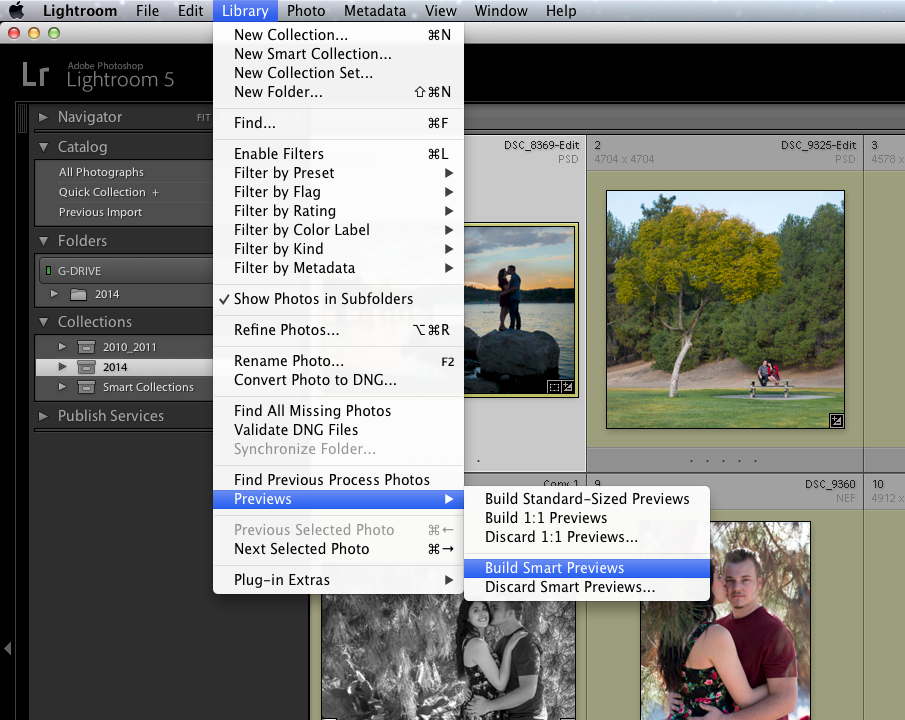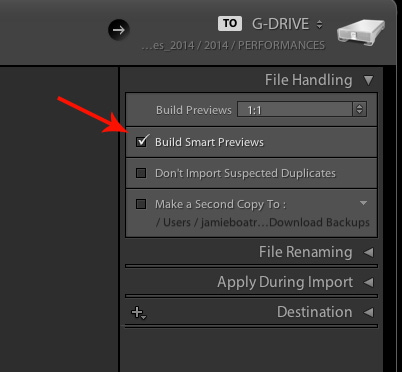[private]
Lightroom Library Module Quiz
Quiz-summary
0 of 33 questions completed
Questions:
- 1
- 2
- 3
- 4
- 5
- 6
- 7
- 8
- 9
- 10
- 11
- 12
- 13
- 14
- 15
- 16
- 17
- 18
- 19
- 20
- 21
- 22
- 23
- 24
- 25
- 26
- 27
- 28
- 29
- 30
- 31
- 32
- 33
Information
This Quiz is about Lightroom Library Module
Good luck!
You have already completed the quiz before. Hence you can not start it again.
Quiz is loading...
You must sign in or sign up to start the quiz.
You have to finish following quiz, to start this quiz:
Results
0 of 33 questions answered correctly
Your time:
Time has elapsed
You have reached 0 of 0 points, (0)
Categories
- Not categorized 0%
- 1
- 2
- 3
- 4
- 5
- 6
- 7
- 8
- 9
- 10
- 11
- 12
- 13
- 14
- 15
- 16
- 17
- 18
- 19
- 20
- 21
- 22
- 23
- 24
- 25
- 26
- 27
- 28
- 29
- 30
- 31
- 32
- 33
- Answered
- Review
-
Question 1 of 33
1. Question
1 pointsCorrect
Good!
Incorrect
Remember:
” T “ key – show/ hide toolbar
also
” B “ – add photo to quick collection/target collection
” P “ – mark photo with pick flag -
Question 2 of 33
2. Question
1 pointsCorrect
Good!
Incorrect
Remember:
” \ “ key – show/hide filter bar
also
” F “ – full screen view
-
Question 3 of 33
3. Question
1 pointsCorrect
You got it!
Incorrect
Remember:
“Shift+Tab” – dismiss all panels
Also
“Tab” – dismiss left and right panels
-
Question 4 of 33
4. Question
1 pointsCorrect
Very good!
Incorrect
Remember:
“Tab” – dismiss left and right panels
also
“Shift+Tab” – dismiss all panels
-
Question 5 of 33
5. Question
1 pointsWhat key on the keyboard you should hold to select photos in a row?
Correct
Good!
Incorrect
Remember:
Hold “Shift” key to select photos in a row
also
Hold “Command” (Mac), “Ctrl” (PC) – to select photos, which are not next to each other
“Tab” – dismiss left and right panels
-
Question 6 of 33
6. Question
1 pointsWhat key on the keyboard you should hold to select photos, which are not next to each other?
Correct
Well done!
Incorrect
Remember:
Hold “Command” (Mac), “Ctrl” (PC) to select photos, which are not next to each other
also
Hold “Shift” – to select photos in a row
“Command+A” (Mac), “Ctrl+A” (PC) – select all photos -
Question 7 of 33
7. Question
1 pointsWhat is the keyboard shortcut to select all photos?
Correct
Good!
Incorrect
Remember:
“Command+A” (Mac), “Ctrl+A” (PC) – select all photos
also
Hold “Shift” – to select photos in a row
“Command+D” (Mac ), “Ctrl+D” (PC) – deselect all photos -
Question 8 of 33
8. Question
1 pointsWhat is the keyboard shortcut to deselect all photos?
Correct
Good job!
Incorrect
Remember:
“Command+D” (Mac ), “Ctrl+D” (PC) – deselect all photos
also
“Command+A” (Mac), “Ctrl+A” (PC) – select all photos
Hold “Command” (Mac), “Ctrl” (PC) – to select photos, which are not next to each other -
Question 9 of 33
9. Question
1 pointsCorrect
Exelent!
Incorrect
Remember:
” G “ key – grid view
also
” E “ – loupe view
” N “ – survey view -
Question 10 of 33
10. Question
1 pointsCorrect
Exelent!
Incorrect
Remember:
” E “ key – loupe view
also
” C “ – compare view
” N “ – survey view -
Question 11 of 33
11. Question
1 pointsCorrect
Exelent!
Incorrect
Remember:
” C “ key – compare view
also
” N “ – survey view
” G “ – grid view -
Question 12 of 33
12. Question
1 pointsCorrect
Well done!
Incorrect
Remember:
” N “ key – survey view
also
” E “ – loupe view
” C “ – compare view -
Question 13 of 33
13. Question
1 pointsCorrect
Good!
Incorrect
Remember:
” J “ key – change info, displayed with the thumbnail in a grid view
also
” I “ – change info, displayed with the photo in a loupe view
-
Question 14 of 33
14. Question
1 pointsCorrect
Good!
Incorrect
Remember:
” I “ key – change info, displayed with the photo in a loupe view
also
” J “ – change info, displayed with the thumbnail in a grid view
-
Question 15 of 33
15. Question
1 pointsWhat is the keyboard shortcut to view the photo full screen?
Correct
Good!
Incorrect
Remember:
” F “ key – full screen view
but
” L “ – dim or turn of the lights
” I “ – change info, displayed with the photo in a loupe view -
Question 16 of 33
16. Question
1 pointsWhat is the keyboard shortcut to dim or turn of the lights?
Correct
Good job!
Incorrect
Remember:
” L “ – dim or turn of the lights
also
” F “ – full screen view
” P “ – mark photo with pick flag -
Question 17 of 33
17. Question
1 pointsWhat is the keyboard shortcut to mark photo with pick flag?
Correct
Good!
Incorrect
Remember:
” P “ – mark photo with pick flag
also
” X “ – mark photo with reject flag
” U “ – remove pick or reject flag -
Question 18 of 33
18. Question
1 pointsWhat is the keyboard shortcut to mark photo with reject flag?
Correct
Good!
Incorrect
Remember:
” X “ – mark photo with reject flag
also
” P “ – mark photo with pick flag
” U “ – remove pick or reject flag -
Question 19 of 33
19. Question
1 pointsWhat is the keyboard shortcut to remove pick or reject flag?
Correct
Good!
Incorrect
Remember:
” U “ – remove pick or reject flag
also
” P “ – mark photo with pick flag
” X “ – mark photo with reject flag -
Question 20 of 33
20. Question
1 pointsWhat is the keyboard shortcut to add photo to quick collection/target collection?
Correct
Good!
Incorrect
Remember:
” B “ – add photo to quick collection/target collection
also
” P “ – mark photo with pick flag
” F “ – full screen view -
Question 21 of 33
21. Question
1 pointsLightroom gives you 4 options for viewing photos (grid view, loupe view, compare view and survey view). Please match keyboard shortcuts to the views.
Sort elements
- Grid View
- Loupe View
- Compare View
- Survey View
-
"G"
-
"E"
-
"C"
-
"N"
-
Question 22 of 33
22. Question
1 pointsWhat is the main purpose of Library Module in Lightroom?
Correct
You are correct!
Incorrect
Remember:
Main Purpose of Library Module is Viewing, Sorting and Organizing Photos.
You can make some minor adjustment to the photo in Quick Develop panel in Library Module, but to make adjustments like cropping, sharpening, etc. you have to go to Develop module.
-
Question 23 of 33
23. Question
1 pointsIn Lightroom you can create custom sorting order just by dragging and dropping pictures into the right place. When doing this, you have to remember two things:
Correct
Well done!
Incorrect
Remember:
When you are dragging and dropping picture, you have to click inside the photo itself instead of on the frame to be able to change the order.
You also have to have a folder selected, which doesn’t contain any subfolder. If the folder you selected contains suborders you will not be able to change the order of the photos.
-
Question 24 of 33
24. Question
1 points -
Question 25 of 33
25. Question
1 pointsWhich of the following statements is true?
Correct
You are right!
Incorrect
Remember:
It is a good practice to move all your files and folder inside the Lightroom. If you do it outside the Lightroom, software will not know there the files and folder, you moved, are and you will have to reconnect them manually.
-
Question 26 of 33
26. Question
1 pointsWhich of the following statements is true?
Correct
Well done!
Incorrect
Remember:
It is a good practice to rename all your files and folder inside the Lightroom. If you do it outside the Lightroom, software will not know there the files and folder, you renamed, are and you will have to reconnect them manually.
-
Question 27 of 33
27. Question
1 pointsHow to rename multiple photos?
-
Question 28 of 33
28. Question
1 pointsCorrect
Incorrect
Remember:
A smart collection is a collection based on metadata criteria that you specify. It could be anything, from the photos with specific color label to the photos captured on specific date.
-
Question 29 of 33
29. Question
1 pointsWhich of the following statements is true?
Correct
You are right!
Incorrect
Remember:
You can’t remove photo from smart collection, if its metadata criterial match the one, you specified in smart collection.
For example, if you have smart collection of pictures shoot by Nikon D7000, you can’t remove any photos which are shoot by Nikon D7000 from this collection.
Unlike regular collection, smart collection is generated automatically by Lightroom based on metadata criteria that you specify.
-
Question 30 of 33
30. Question
1 pointsWhat do you need Smart Preview for?
Correct
You got it!
Incorrect
Remember:
You need Smart Previews to work on the photos with original files disconnected from the catalog .
You can see photo 100% and turn it into B&W without smart preview
-
Question 31 of 33
31. Question
1 pointsHow to create Smart Previews?
-
Question 32 of 33
32. Question
1 pointsYou can create Smart Previews while importing photos. True or False?
-
Question 33 of 33
33. Question
1 pointsWhat can be included into Metadata? Check all which apply.
Correct
Right!
Incorrect
Remember:
All this information can be included into Metadata.
[/private]